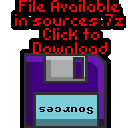Z80 Assembly programming for
the Sega Master System and the Game Gear!
The smaller screen is handled by 'skipping the 6 tiles from the left and right side, and 3 from the top and bottom... So we can write a game for our gamegear, and run it on a mastersystem, we just need to design around the screen size difference, and use some different palette code! |
  |
ChibiAkumas Tutorials
Console graphics hardware - Tiles and Sprites!
This section is a general description, and not SMS/GG specific, skip to the next chapter if you know the concept of tiles and sprite layers!| The Gameboy,Gamegear and Mastersystem
screens do not work like they do on computers like the CPC Graphics are not just 'bytes' in a memory address... The screen is made up of a 'Tile Layer' and a 'Sprite Layer' To explain Tiles and sprites, lets look at our imaginary game shown to the right 'The Super Yuusha Siblings', on a theoretical game system the 'GameChibi'... Just to be very clear, we looking at this as a concept, not the actual layout of the gameboy! Looking at our example, We have a level with some grass, blocks, and some collectable 'stars'... our hero, Yume is controlled by the player... |
|
| The screen is made up of the Tile
layer, and the Sprite Layer, Usually Sprites are drawn above the Tiles... but sometimes they may be drawn below. It's also possible we could use sprites for the stars.. but sprites are very limited, so the object doesn't move, then tiles will do the job... we can even animate the stars by switching the tile between different patterns |
|
| The tile array on the systems we'll
be looking at is made up of 8x8 tiles... the array is a 'grid' of
these tiles, so the tiles must line up, a block cannot be at a 'half
way boundary' Tiles are defined by a number (usually 0-255)... we define the bitmap (image) data for that tile (we'll call it a pattern), then tell the hardware what positions in the tile array to use that pattern. In our example, the black background is pattern 0 ... the blocks are pattern 1... the grass is pattern 2... and the stars are pattern 3 Our 'GameChibi' console has a tile array of 8x8... and 64 bytes is used to define the tile grid... So to define the stars, we need to set memory locations 10,20 and 15 of the tile array to byte '3' A real system usually has a tile array bigger than the screen (maybe just by one row and one coumn)... this is to allow smooth scrolling of the screen, where two tiles are 'half shown' Now in the case of our 'GameChibi' system, with it's 64 tile screen, and 256 pattern definitions, we could just set every visible tile to a different pattern, and treat the screen as a plain bitmap again... We can do that on the MSX1, but unfortunately the Gameboy and Mastersystem have too few tiles for their screen size, so some parts of the screen must contain the same tile! |
Combining Sprites
| Because our system is using hardware sprites, we have to design
our game sprites in a way that can be drawn with the hardware
sprites... for example lets look at our Yume sprite... if our
'GameChibi' used 8x8 hardware sprites, we would have to use 48 of
them to make this image!... we can save 5 (marked green)... these
have no data, so we can just not draw them... When it comes to moving our character, the software will have to move the hardware sprites all together, so the user does not realise they are made up of many sprites!... on systems with more onscreen colors than sprite colors, two or more sprites may be overlapped to make the sprite appear more colorful Most systems will have one color (usually 0) which marks the transparent colour. but there is a problem! with software sprites on a bitmap screen, we can draw as much as we want, it will just get slow.... but with hardware sprites, we have a fixed limit of how many sprites can be shown onscreen at once! sounds bad? well actually it's worse, even though a system like the master system can show 64 sprites onscreen, there can only be 8 on a line... if more than 10 appear on the same line, some will flicker, or not appear... there's nothing we can do about it, we just have to design our game to avoid this problem! |
The Gamegear screen compared to the Mastersystem
| The Sega Mastersystem and Sega game gear are almost the same
system, the major difference is the screen size, The SMS screen is
256x192, but the GG screen is 160x144... If we draw the same data to the screen, we'll realize that the gamegear is drawing only the center area of the SMS screen area, with 3 lines missing from the top and bottom, and 6 columns missing from the left and right sides. While both systems are 16 color, The Gamegear has a better color palette! The MasterSystem uses a single byte palette in the format: --BBGGRR The GameGear uses 2 bytes, in the format ----BBBB GGGGRRRR |
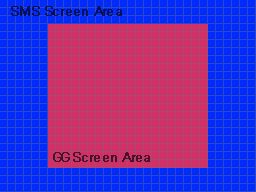 |
Gamegear & Mastersystem Cartridge Rom format & System Ram
| The Gamegear rom is pretty simple,
when the console starts, execution begins at memory address
&0000, The 'Header' which defines the cartridge is 16 bytes, and typically appears at &7FF0 some of the attributes are not a full byte, and use half a byte (a nibble) if you're using an emulator, you do not need need a header! even without the 'System type' the 'Fusion' emulator will use the file extension (SMS or GG) to detect the system to use. if the system is a Majesco SGG the �TMR SEGA� bytes must be present (Checksum is ignored)... if it's not the screen will be black If the system is an Export SMS the checksum must be correct - if it's not you will get the message "Software Error" My 'BinaryTools' program can build a valid file with the following command: BinaryTools.exe checksum "\RelSMS\cart.sms" $0000 $7FF0 "\RelSMS\cart.sms" $7FFA 16bit |
|
Gamegear & Mastersystem I/O Ports
| Note, some of these ports also respond to alternate addresses, so you may see different port numbers in other programs. |
|
Gamegear & Mastersystem VRAM
| Vram is separate so must be accessed by OUT commands on the SMS/GG... Note, Palette data is addressed using &C000... however this is actually not a memory address in the VDP, as the VDP only has 16k ram. |
|
| The GameGear and Mastersystem use 2x
16 color palettes... Background Tiles can use either of the 2 palettes... sprites always use the second one. The Mastersystem uses just 2 bits per color channel... meaning 1 byte per definition The GameGear uses 1 nibble per channel.. meaning 2 bytes per definition... this means the memory locations are different on the SMS and GG SMS Palette Definition:
GG Palette Definition:
|
|
Gamegear & Mastersystem Tilemap
The 2 bytes that define each tile are in the format ---PCVHN NNNNNNNN
| Bit | Function |
| - | no function |
| P | Priority (1=Tile in front of Sprites... 0=behind) |
| C | Color palette (0=normal 1=Sprite palette) |
| V | Vertical Flip (1=on) |
| H | Horizontal flip (1=on) |
| NNNNNNNNN | Tile number (0-511) |
Gamegear & Mastersystem Sprite Memory (&3F00)
| The SMS/GG memory supports up to 64
sprites, they can be 8x8 or 8x16 pixels. They use the second palette of 16 colors. if you don't set the palette, all your sprites will be black! It is not possible to X or Y flip sprites. There are 3 memory bytes for each hardware sprite, but they are not consecutive! Look at sprite 0... it's Y co-ordinate is at &3F00 ... it's X co-ordinate is at &3F80... it's Sprite Number is at &3F81 Sprite Numbers can come from memory address &2000 (Tile 256+), or &0000 (Tile 0-255) depending on the setting of register &06 |
Gamegear & Mastersystem VDP Ports
To Set
a register we out the value to the control port, then the register number
+128.
For Example: lets set register 8 to value 11
out (&BF),a ;Send to control port
ld a,8 + 128 ;Reg number + 128
out (&BF),a ;Send to control port
| Register Number | Purpose | Bits | Bit meaning |
| &00 | Mode Control No. 1 | VHLISMXs |
V=Lock Right 8 columns, H=Lock Top 16 pixels... L=hide left
8 pixes |
| &01 | Mode Control No. 2 | -EF13-LD |
E=Enable screen / F=Frame interrupt / 13 = Mode bits / L=Large
16x8 Sprites size / D=Double size sprites |
| &02 | Name Table Base Address | ----NNNM |
&FF = TileMap at &3800 &FD = TileMap at &3000 |
| &03 | Color Table Base Address | 11111111 |
|
| &04 | Pattern Generator Table Base Address | PPPPP11 |
|
| &05 | Sprite Attribute Table Base Address | -----SMM | |
| &06 | Sprite Pattern Generator Table Base Address | - - - - - S - - | S=Sprite Table Address (0= use patterns for sprites, 1=sprites at &2000) |
| &07 | Overscan/Backdrop Color | ||
| &08 | Background X Scroll | T T T T T P P P | T = Tile offset (0-31), P=Pixel offset |
| &09 | Background Y Scroll | T T T T T P P P | T = Tile offset (0-27), P=Pixel offset |
| &0A | Line counter |
Joypad Ports
| The GameGear and Master System use 3
ports in total, but there are differences! The Gamegear has an extra button! 'Start' accessible from bit 7 of Port &00... The Gamegear does not have any player 2 controls The Mastersystem has no start button, but it does have a second player paddle! The 'Pause button' on the console causes a NMI call to address & note:Button TH has no use on the normal SMS gamepads, so is not used in these examples. |
|
|
|
The Master System & Gamegear use port &7F for their sound control... the data we send is in the format below
| Bits | |||||||||
| Command | Bit Details | 7 | 6 | 5 | 4 | 3 | 2 | 1 | 0 |
| Format Template | L=Latch C=Channel T=Type XXXX=Data | L | C | C | T | D | D | D | D |
| Tone - Command 1/2 | C=Channel L=tone Low data | 1 | C | C | 0 | L | L | L | L |
| Tone - Command 2/2 | H= High tone data (Higher numbers = lower tone) | 0 | - | H | H | H | H | H | H |
| Volume | C=Channel (0-2) V=Volume (15=silent 0=max) | 1 | C | C | 1 | V | V | V | V |
| Noise Channel | (Channel 3) M=Noise mode (1=white) R=Rate (3=use tone 2) | 1 | 1 | 1 | 0 | - | M | R | R |
Sega Mastersystem & GameGear Links (Both systems are practically identical)
Fusion - Emulates the Master System, Game Gear and Others!
SMS Power - Sega Master system programming info
My SMS/GG site - A breif overview of the system, I'll be including these systems in my tutorials soon!
| View Options |
| Default Dark |
| Simple (Hide this menu) |
| Print Mode (white background) |
| Top Menu |
| ***Main Menu*** |
| Youtube channel |
| Patreon |
| Introduction to Assembly (Basics for absolute beginners) |
| Amazon Affiliate Link |
| Forum |
| AkuSprite Editor |
| ChibiTracker |
| Dec/Bin/Hex/Oct/Ascii Table |
| Alt Tech |
| Archive.org |
| Bitchute |
| Odysee |
| Rumble |
| DailyMotion |
| Please note: I wlll upload more content to these alt platforms based on the views they bring in |
| 68000 Content |
| ***68000 Tutorial List*** |
| Learn 68000 Assembly |
| Hello World Series |
| Platform Specific Series |
| Simple Samples |
| Grime 68000 |
| 68000 Downloads |
| 68000 Cheatsheet |
| Sources.7z |
| DevTools kit |
| 68000 Platforms |
| Amiga 500 |
| Atari ST |
| Neo Geo |
| Sega Genesis / Mega Drive |
| Sinclair QL |
| X68000 (Sharp x68k) |
| 8086 Content |
| Learn 8086 Assembly |
| Platform Specific Series |
| Hello World Series |
| Simple Samples |
| 8086 Downloads |
| 8086 Cheatsheet |
| Sources.7z |
| DevTools kit |
| 8086 Platforms |
| Wonderswan |
| MsDos |
| ARM Content |
| Learn ARM Assembly |
| Learn ARM Thumb Assembly |
| Platform Specific Series |
| Hello World |
| Simple Samples |
| ARM Downloads |
| ARM Cheatsheet |
| Sources.7z |
| DevTools kit |
| ARM Platforms |
| Gameboy Advance |
| Nintendo DS |
| Risc Os |
| Risc-V Content |
| Learn Risc-V Assembly |
| Risc-V Downloads |
| Risc-V Cheatsheet |
| Sources.7z |
| DevTools kit |
| MIPS Content |
| Learn Risc-V Assembly |
| Platform Specific Series |
| Hello World |
| Simple Samples |
| MIPS Downloads |
| MIPS Cheatsheet |
| Sources.7z |
| DevTools kit |
| MIPS Platforms |
| Playstation |
| N64 |
| PDP-11 Content |
| Learn PDP-11 Assembly |
| Platform Specific Series |
| Simple Samples |
| PDP-11 Downloads |
| PDP-11 Cheatsheet |
| Sources.7z |
| DevTools kit |
| PDP-11 Platforms |
| PDP-11 |
| UKNC |
| TMS9900 Content |
| Learn TMS9900 Assembly |
| Platform Specific Series |
| Hello World |
| TMS9900 Downloads |
| TMS9900 Cheatsheet |
| Sources.7z |
| DevTools kit |
| TMS9900 Platforms |
| Ti 99 |
| 6809 Content |
| Learn 6809 Assembly |
| Learn 6309 Assembly |
| Platform Specific Series |
| Hello World Series |
| Simple Samples |
| 6809 Downloads |
| 6809/6309 Cheatsheet |
| Sources.7z |
| DevTools kit |
| 6809 Platforms |
| Dragon 32/Tandy Coco |
| Fujitsu FM7 |
| TRS-80 Coco 3 |
| Vectrex |
| 65816 Content |
| Learn 65816 Assembly |
| Hello World |
| Simple Samples |
| 65816 Downloads |
| 65816 Cheatsheet |
| Sources.7z |
| DevTools kit |
| 65816 Platforms |
| SNES |
| eZ80 Content |
| Learn eZ80 Assembly |
| Platform Specific Series |
| eZ80 Downloads |
| eZ80 Cheatsheet |
| Sources.7z |
| DevTools kit |
| eZ80 Platforms |
| Ti84 PCE |
| IBM370 Content |
| Learn IBM370 Assembly |
| Simple Samples |
| IBM370 Downloads |
| IBM370 Cheatsheet |
| Sources.7z |
| DevTools kit |
| Super-H Content |
| Learn SH2 Assembly |
| Hello World Series |
| Simple Samples |
| SH2 Downloads |
| SH2 Cheatsheet |
| Sources.7z |
| DevTools kit |
| SH2 Platforms |
| 32x |
| Saturn |
| PowerPC Content |
| Learn PowerPC Assembly |
| Hello World Series |
| Simple Samples |
| PowerPC Downloads |
| PowerPC Cheatsheet |
| Sources.7z |
| DevTools kit |
| PowerPC Platforms |
| Gamecube |
| Work in Progress |
| ChibiAndroids |
| Misc bits |
| Ruby programming |
Buy my Assembly programming book
on Amazon in Print or Kindle!


Available worldwide!
Search 'ChibiAkumas' on
your local Amazon website!
Click here for more info!


Buy my Assembly programming book
on Amazon in Print or Kindle!


Available worldwide!
Search 'ChibiAkumas' on
your local Amazon website!
Click here for more info!